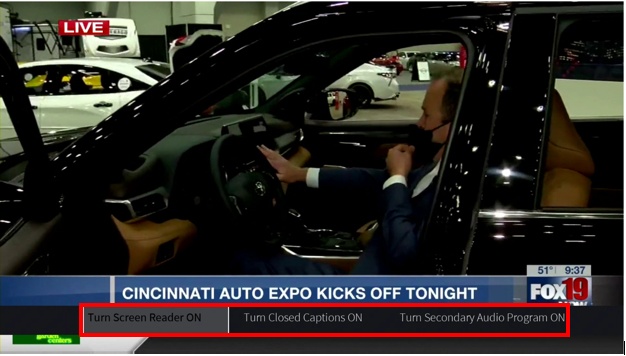Fioptics+ TV
-
-
Where can I find a user guide to my Fioptics+ TV?
Where can I find a user guide to my Fioptics+ TV?
-
Where can I find TV Channel Lineups?
Where can I find TV Channel Lineups?
-
Why can broadcast TV stations charge for carriage of their signals?
Why can broadcast TV stations charge for carriage of their signals?
-
Why do you treat local broadcast TV stations differently than you do cable networks?
Why do you treat local broadcast TV stations differently than you do cable networks?
-
-
-
Am I required to lease a Fioptics+ set top box?
Am I required to lease a Fioptics+ set top box?
-
Do I need a Google account to use the TiVo device?
Do I need a Google account to use the TiVo device?
-
How do I clear the cache on my Fioptics+ device?
How do I clear the cache on my Fioptics+ device?
-
How do I reset the Fioptics+ set top box?
How do I reset the Fioptics+ set top box?
Show More Show Less -
-
-
How do I control a video I am watching On Demand?
How do I control a video I am watching On Demand?
-
How do I log into the app on my streaming device?
How do I log into the app on my streaming device?
-
How do I log into the app on my streaming or mobile device?
How do I log into the app on my streaming or mobile device?
-
How do I navigate the guide?
How do I navigate the guide?
Show More Show Less -
-
-
Do I need landlord permission to install service in my apartment or rental?
Do I need landlord permission to install service in my apartment or rental?
-
Do I need to be home for my installation?
Do I need to be home for my installation?
-
How can I change the background video when in menus?
How can I change the background video when in menus?
-
How do I check the wireless signal strength on my Fioptics+ set top box?
How do I check the wireless signal strength on my Fioptics+ set top box?
Show More Show Less -
-
-
All of my TV's are not working, what should I do?
All of my TV's are not working, what should I do?
-
How do I change the input on my TV?
How do I change the input on my TV?
-
How do I reboot my set-top box?
How do I reboot my set-top box?
-
What do I do if I am having picture issues? (Why is my TV's picture distorted?)
What do I do if I am having picture issues? (Why is my TV's picture distorted?)
Show More Show Less -
-
-
Creek Remote Video
Creek Remote Video
-
Fioptics Internet Self-Install
Fioptics Internet Self-Install
-
Fioptics+ Google Assistant
Fioptics+ Google Assistant
-
Fioptics+ Menu
Fioptics+ Menu
Show More Show Less -
-
-
How do I set up favorite channels?
How do I set up favorite channels?
-
How to restart your Fioptics+ set top box
How to restart your Fioptics+ set top box
-
Quickly access Accessibility options like Closed Captioning, Secondary Audio, Screen Reader function
Quickly access Accessibility options like Closed Captioning, Secondary Audio, Screen Reader function
-
Quickly access Apps and Games
Quickly access Apps and Games
Show More Show Less -
-
-
Fioptics+ Creek Remote Guide
Fioptics+ Creek Remote Guide
-
Fioptics+ Fioptics App Guide
Fioptics+ Fioptics App Guide
-
Fioptics+ Mobile App Guide
Fioptics+ Mobile App Guide
-
Fioptics+ Recording Guide
Fioptics+ Recording Guide
Show More Show Less -






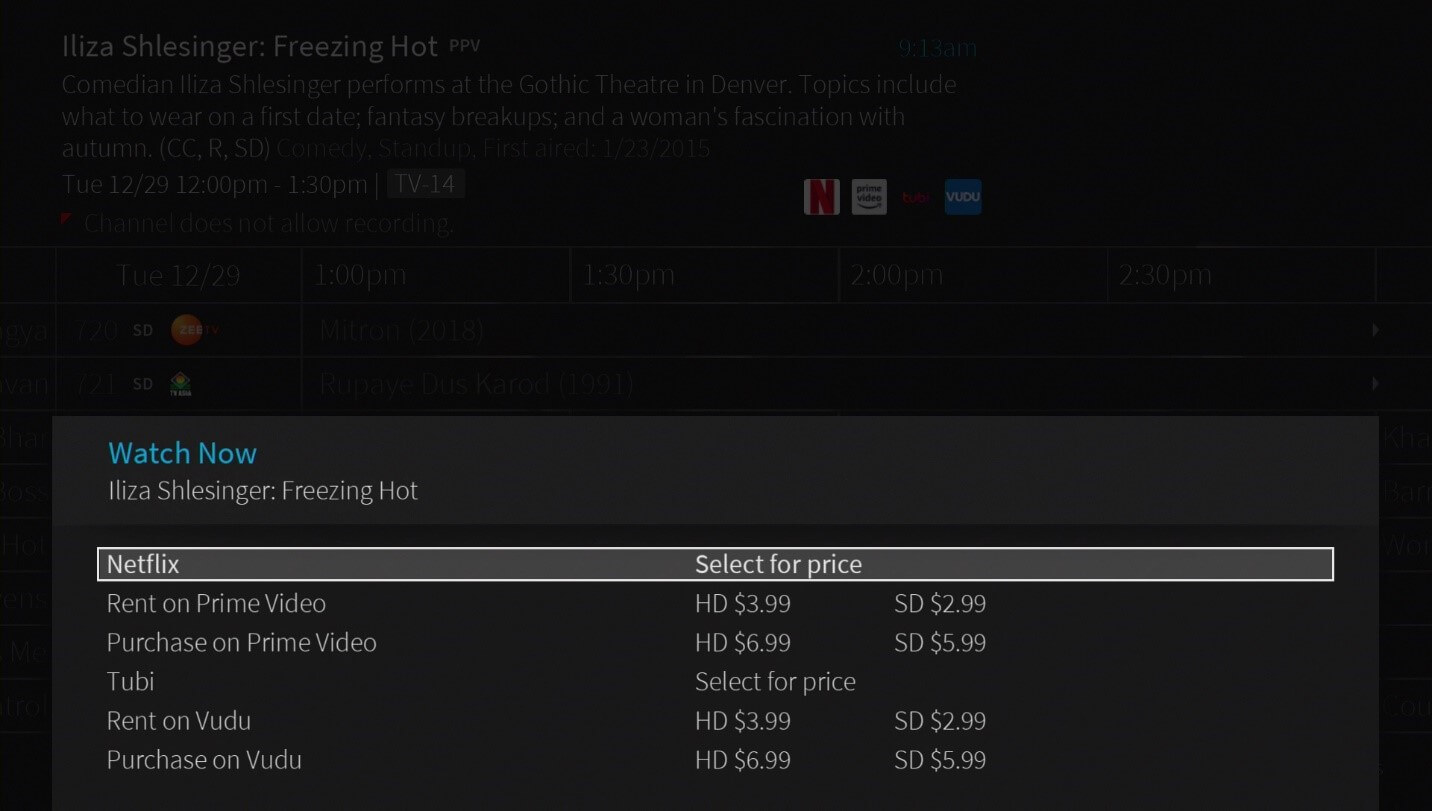.jpg)
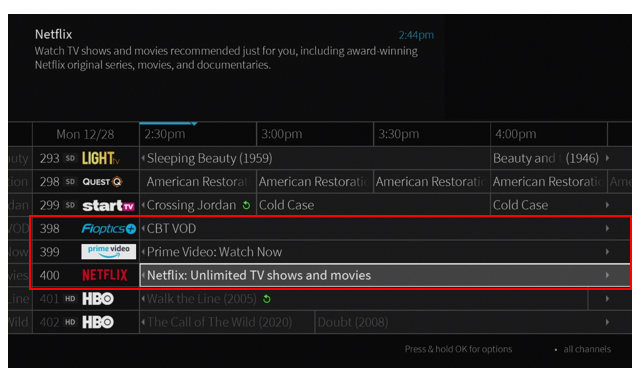
.png)




.png)
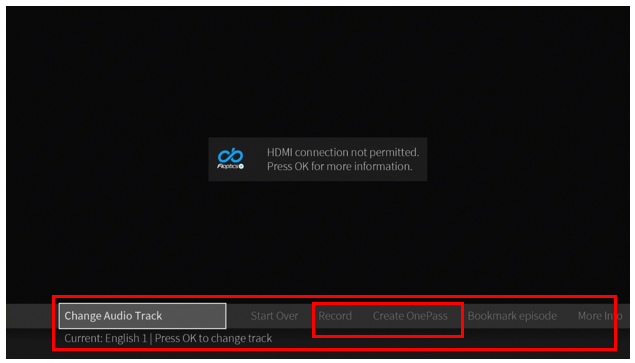.png)
.png)