Features & Apps
-
How do I control a video I am watching On Demand?
How do I control a video I am watching On Demand?
-
How do I log into the app on my streaming device?
How do I log into the app on my streaming device?
-
How do I log into the app on my streaming or mobile device?
How do I log into the app on my streaming or mobile device?
-
How do I navigate the guide?
How do I navigate the guide?
-
How do I search for shows to watch?
How do I search for shows to watch?
-
How do I use voice search?
How do I use voice search?
-
How do I watch a video I saved in VOD?
How do I watch a video I saved in VOD?
-
How long do my DVR recordings stay available?
How long do my DVR recordings stay available?
-
How many shows can I record at once?
How many shows can I record at once?
-
How to access Fioptics+ Video on Demand?
How to access Fioptics+ Video on Demand?
-
I forgot to record something. Can I watch it anyway?
I forgot to record something. Can I watch it anyway?
-
I missed the beginning of my favorite live show. What should I do?
I missed the beginning of my favorite live show. What should I do?
-
Pay Per View
Pay Per View
-
Using the Fioptics+ App on Fire TV Devices
Using the Fioptics+ App on Fire TV Devices
-
What are these channels in the Guide that go to Streaming Apps?
What are these channels in the Guide that go to Streaming Apps?
-
What features are available in the Fioptics+ streaming device/mobile app?
What features are available in the Fioptics+ streaming device/mobile app?
-
What Fioptics+ features are available by platform?
What Fioptics+ features are available by platform?
-
What is included in my search results?
What is included in my search results?



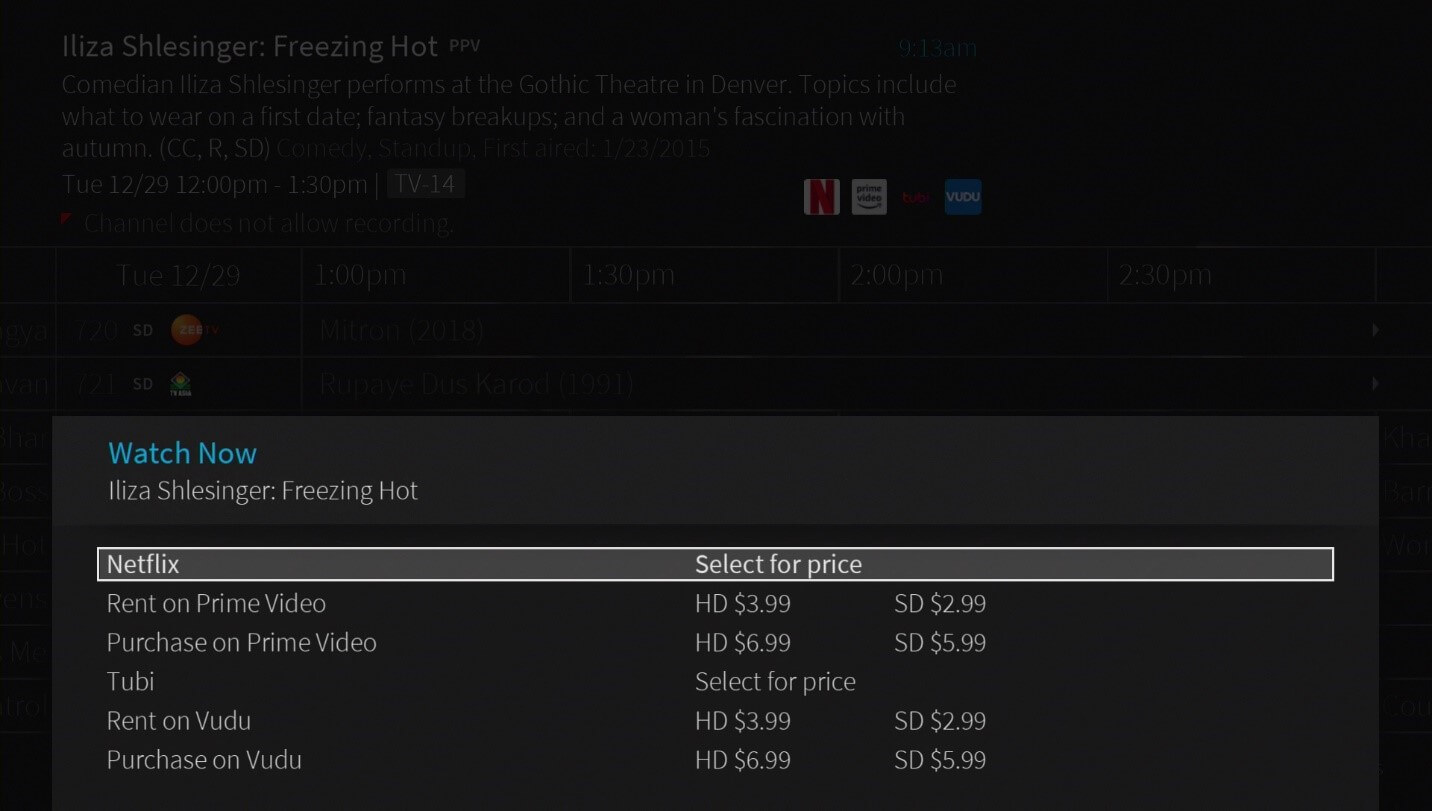.jpg)
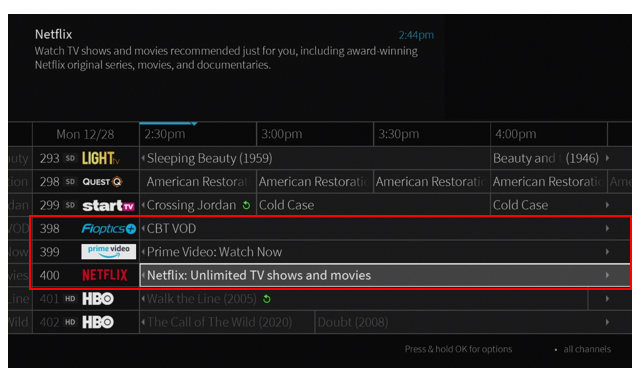
.png)