Fioptics+ TV
-
-
Where can I find a user guide to my Fioptics+ TV?
Where can I find a user guide to my Fioptics+ TV?
Click the below link to view the Fioptics+ TV user Guide.
-
Where can I find TV Channel Lineups?
Where can I find TV Channel Lineups?
You can view altafiber's current TV Channel Lineups at this link. -
Why can broadcast TV stations charge for carriage of their signals?
Why can broadcast TV stations charge for carriage of their signals?
Broadcast TV stations distribute their signals over the air, they use a free spectrum granted to them by the federal government. These same broadcast TV stations are then allowed by the government to charge for their signals.
altafiber pays these broadcasters, a fee per channel, per month, per customer for the right to provide that programming service or channel to its customers. If we do not pay the fees that are required of the broadcasters, they can force us to remove their channels from our lineup. -
Why do you treat local broadcast TV stations differently than you do cable networks?
Why do you treat local broadcast TV stations differently than you do cable networks?
Broadcast TV stations distribute their signals over the air, they use a free spectrum granted to them by the federal government. These same broadcast TV stations are then allowed by the government to charge for their signals.
altafiber pays these broadcasters, a fee per channel, per month, per customer for the right to provide that programming service or channel to its customers. If we do not pay the fees that are required of the broadcasters, they can force us to remove their channels from our lineup.
-
-
-
Am I required to lease a Fioptics+ set top box?
Am I required to lease a Fioptics+ set top box?
No, although altafiber recommends customers utilize at least one Fioptics+ set top box in their home to maximize all the great features it enables, customers may access the Fioptics+ app on their own supported streaming devices. Examples of supported devices would be Amazon Fire TV, Apple TV and Google TV/Android TV devices. However, customers will not have access to ordering Pay-Per-View Movies and Events or access Music Choice channels from their customer supplied streaming devices. Customers will still be able to order Pay-Per-View from their MyAccount. -
Do I need a Google account to use the TiVo device?
Do I need a Google account to use the TiVo device?
No, but it is highly recommended. With a Google account, you’ll be able to use Google Play, Google Music, Google Games, and Google Assistant right on your TiVo device.
-
How do I clear the cache on my Fioptics+ device?
How do I clear the cache on my Fioptics+ device?
Please click here to learn how to clear the cache on your Fioptics+ device.
-
How do I reset the Fioptics+ set top box?
How do I reset the Fioptics+ set top box?
From time to time, it may be necessary to reset or power-cycle a set top box (STB). Follow the instructions below to successfully restart your Fioptics+ STB.
Show More Show Less-
How do I watch video on mobile or tablet?
How do I watch video on mobile or tablet?
- Search for “Fioptics+” in the Apple App Store or Google Play Store and select “Get” for Apple or “Install” for Android.
- Once installed on your device, open the app and log in using yout My altafiber account credentials.
- Once logged in, your device will be added to you registered device list in your My altafiber account and will be connected to your Fioptics+ account.
-
My remote control isn’t working.
My remote control isn’t working.
The remote is set up and paired to your TiVo device during installation. If your remote stops working, try replacing the batteries. If that does not solve the problem, try re-pairing the remote with the TiVo device:
- Press and holding the TiVo button and BACK buttons simultaneously until the activity light illuminates.
- Release the buttons; the activity light will flash slowly, then flash quickly five times.
- The set top box will go into pairing mode to discover the remote. Once found your remote control will begin to control the STB.
-
Not all features are working properly on my device, what can I do?
Not all features are working properly on my device, what can I do?
If features like VOD content, recordings and others do not seem to function properly, a good troubleshooting step is to clear the cached data on that device.This will refresh the app on the device to remove any previously stored account data that may be causing the issue.
This can occur on devices that had previously been on an account but may have been removed due to active device count limits being reached.
Once cleared you may be required to re-activate the device by logging back in with your altafiber account credentials.
For steps for clearing your devices cached data, click here.
-
What devices are supported on Fioptics+?
What devices are supported on Fioptics+?
Unmanaged Android TV
Fire TV
Apple TV
NOTE: ROKU platform is not supported at this time.
-
-
-
How do I control a video I am watching On Demand?
How do I control a video I am watching On Demand?
Stopping the video. Once you've started watching your video, you can stop it at any time by pressing BACK. Partially watched videos are stored in the My Rentals folder. See Watching a saved video for information on watching a video saved in the My Rentals folder.
Pausing: Press the PAUSE/PLAY button. To resume playing, press PAUSE/PLAY again.
Rewinding: Press the REWIND button. When you are ready to watch, press PAUSE/PLAY.
Fast Forwarding: Press the FAST FORWARD button. When you are ready to watch, press PLAY.
Note: Some videos from Fioptics+ On Demand may not allow you to fast forward.
-
How do I log into the app on my streaming device?
How do I log into the app on my streaming device?
Click to view the Fioptics+ Fioptics App Guide to see how to log into the app on your streaming device. -
How do I log into the app on my streaming or mobile device?
How do I log into the app on my streaming or mobile device?
Please download the guide to learn more about the Fioptics+ app and how to login.
-
How do I navigate the guide?
How do I navigate the guide?
The on-screen guide displays up to two weeks of TV programming. To reach the guide, go to
the Home screen and choose Guide.
Show More Show Less-
How do I search for shows to watch?
How do I search for shows to watch?
Search by show title, episode title, show description, or person name (actor, director, etc.). The TiVo service searches upcoming TV shows and movies, streaming videos (from sources like Netflix, Hulu, Prime Video, and more), and On Demand all at the same time. You can even search for a particular channel by its network name or call sign (e.g., NBC or ESPN). -
How do I use voice search?
How do I use voice search?
Use the Google Assistant button on your remote to search live TV, jump to a show, open an app, or get recommendations to match your mood.
-
How do I watch a video I saved in VOD?
How do I watch a video I saved in VOD?
Partially and completely viewed on demand videos are saved in the My Rentals folder for as
long as they are available from the Fioptics+ On Demand library. You can watch them again at
any time during the rental period.
To restart a video in progress, or to re-watch a video you have already viewed:
1. Select On Demand from the Home screen.
2. Select the My Rentals folder, and then select the video you want to watch.
3. Choose to resume playing where you left off or to start from the beginning.
-
How long do my DVR recordings stay available?
How long do my DVR recordings stay available?
It depends on the DVR package you have on your account. See below for the number of days your recordings will be saved:
Cloud DVR 15 Hours 180 Days Cloud DVR 50 Hours 180 Days Cloud DVR 100 Hours 365 Days Cloud DVR 150 Hours 365 Days Cloud DVR - Up To 200 Hours 365 Days -
How many shows can I record at once?
How many shows can I record at once?
Up to 10 shows at once. -
How to access Fioptics+ Video on Demand?
How to access Fioptics+ Video on Demand?
Your TiVo device has access to thousands of the latest hit shows and movies — most of them free!
-
I forgot to record something. Can I watch it anyway?
I forgot to record something. Can I watch it anyway?
Some shows that have aired within the last three days are available to watch using Catch Up.
Simply open the Guide and move to the left, past the channel column, for up to 72 hours (3
days) to find your show. If you see a Restart/Catch Up icon, select the show to watch it.
-
I missed the beginning of my favorite live show. What should I do?
I missed the beginning of my favorite live show. What should I do?
Try using the Restart feature. On many shows, when you turn to a show that is currently airing,
you’ll see the Restart/Catch Up icon and an on-screen tip telling you to press and hold OK/SELECT to start the show from the beginning.
-
Pay Per View
Pay Per View
Pay Per View will be available to order from the Managed STBs ONLY by an on-screen purchase window. Customers will have access to the most compelling live sports and events as well has newest movies to rent at the touch of their fingers.
Not only can you rent from Fioptics+ assets, but, if subscribed, you can purchase rentals through the most popular OTT apps directly. Renting PPV assets through the OTT app will bill to the payment source set up when customer subscribed to those apps, these charges will not show on the Fioptics+ invoice.
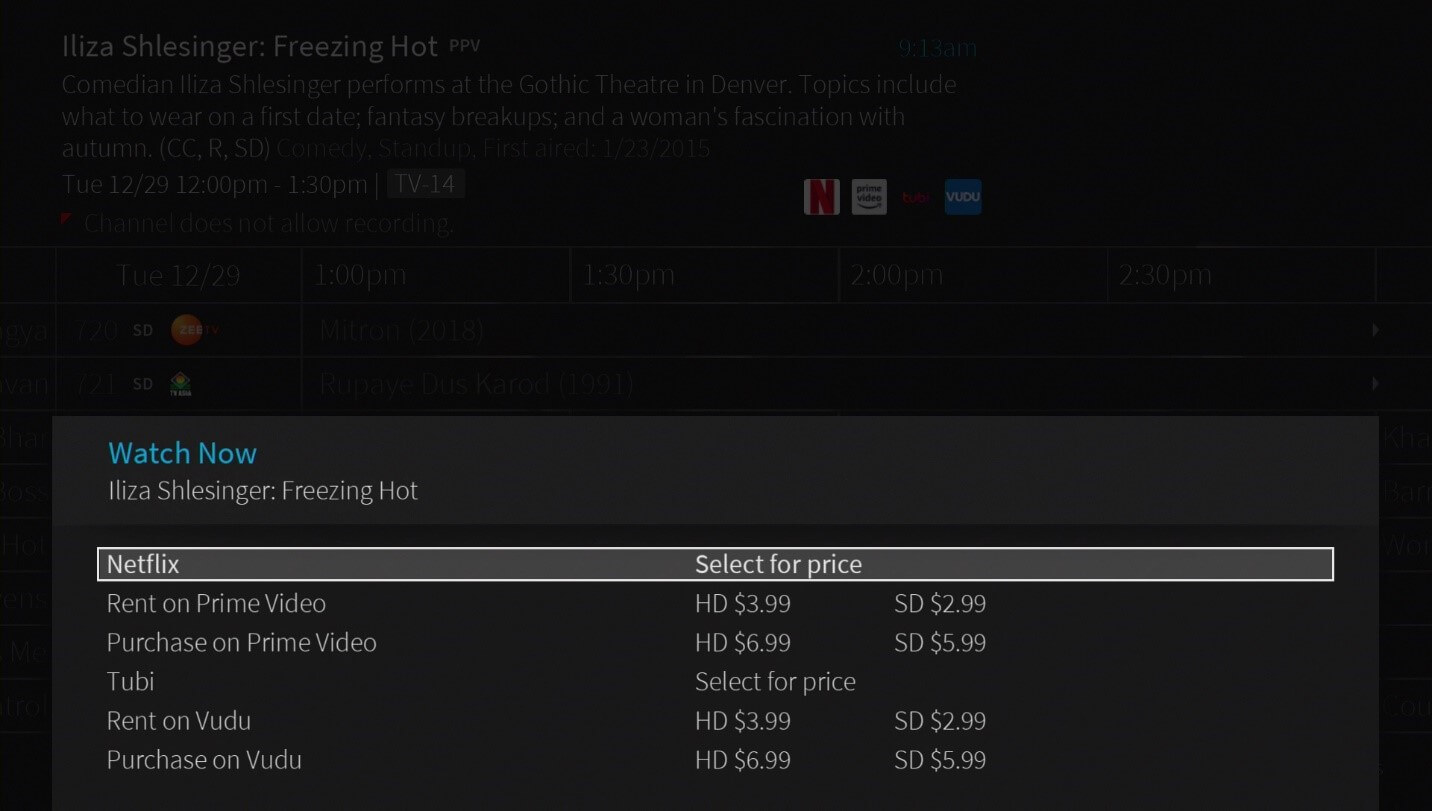.jpg)
-
Using the Fioptics+ App on Fire TV Devices
Using the Fioptics+ App on Fire TV Devices
Download the guide to see how to use the Fioptics+ app on Fire TV devices -
What are these channels in the Guide that go to Streaming Apps?
What are these channels in the Guide that go to Streaming Apps?
Jump Channels are channels in the Guide that allow the user to jump into the most popular OTT apps and Fioptics+ VOD catalog with the press of a button. No need to change inputs or open up the Apps and Games menu, just find the Jump Channel for the OTT app you would like to launch, select it and you are automatically dropped into the apps main menu.
Ex. Jump Channels in Fioptics+ Guide 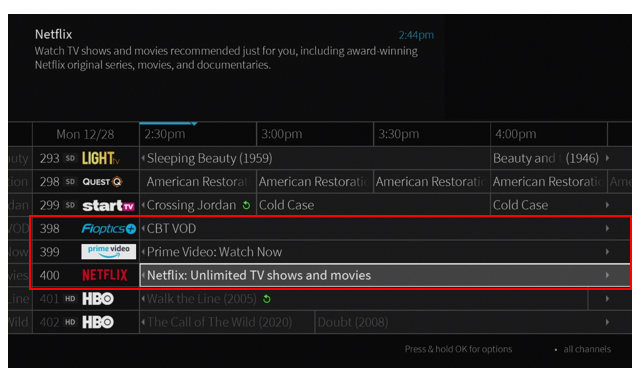
Note: OTT apps do not come as part of the Fioptics+ service and are subscribed to separately. Once you have logged into those apps for the first time, you will not be required to do so any subsequent visits.
Currently Available Jump Channels-
Disney+ 51
-
Prime Video 399
-
Netflix 400
-
HBO Max 411
-
Music Choice 300
-
-
What features are available in the Fioptics+ streaming device/mobile app?
What features are available in the Fioptics+ streaming device/mobile app?
- Fioptics+ user experience streamed to your mobile device with the Fioptics+ app
- Recordings and favorite channels, downloadable or streaming, all on your tablet or phone
- Login with your operator subscriber credentials
- In-home and out-of-home streaming
- Mobile 4.6 will support voice search for both iOS and Android
- What to Watch
- Guide
- VOD Browse
- My Shows
- Search
- OnePass Manager
- Restart & Catch Up
- Content Detail Screens
- To Do List
-
What Fioptics+ features are available by platform?
What Fioptics+ features are available by platform?
.png)
-
What is included in my search results?
What is included in my search results?
When you search or browse for movies or individual episodes of a series, your results include videos available to stream from your selected video apps — no need to switch to a different input. Available video apps are shown in the right column of the search screen or on the Series, Movie, or Episode screen. From there, you can see a list of your streaming options.
Don't have time to watch it now? Rather than search for it again later, bookmark it to watch later. Currently available streaming movies are found in My Shows in the Movies filter, or in the Streaming Movies group in the All Shows filter. Available TV shows are added to the TV Series category and to All Shows.
If a streaming video is currently unavailable from any of your video providers, its added to the Not Currently Available group at the bottom of My Shows. When the video becomes available, it will automatically be added to the correct filter in My Shows.
-
-
-
Do I need landlord permission to install service in my apartment or rental?
Do I need landlord permission to install service in my apartment or rental?
If you rent or lease you will need to have a signed landlord permission form present at the time of installation. Below you will find the link to this form.
-
Do I need to be home for my installation?
Do I need to be home for my installation?
Yes. You or someone over the age of 18 will need to be present during the entire installation process. For the safety of your pet and our technician, please secure any pets while our technician is on site.
We ask that you contact us to reschedule your appointment if a situation should arise that would risk the health or safety of our Field Technicians. -
How can I change the background video when in menus?
How can I change the background video when in menus?
By default, the video you were watching when you entered the Home screen continues to play
in the background. Similarly, on most other TiVo menu screens, a video window located in the
upper right corner plays the current video as well.
-
How do I check the wireless signal strength on my Fioptics+ set top box?
How do I check the wireless signal strength on my Fioptics+ set top box?
To optimize your viewing experience when connected wirelessly, you will want to place your Fioptics+ set top box in a location where it can get the best wireless signal strength. Place the set top box in a location where it receives at least an RSSI level of -65 to 0. Anything lower than -65 will potentially cause reduced video quality.
See below on where to find your current RSSI level:
- Open the Main Menu

- Select Device Settings

- Select Network & Internet

- Check the RSSI level for the wireless network the set top box is connected to

- Open the Main Menu
Show More Show Less-
How do I enable Closed Captioning in altafiber Fioptics+?
How do I enable Closed Captioning in altafiber Fioptics+?
To set up closed captioning on your set top box please click HERE.
-
How do I hide Adult Content?
How do I hide Adult Content?
When this setting is on, adult shows do not appear in search results, and titles/descriptions of
adult shows are hidden in the Guide and My Shows. You will need to enter the Parental
Controls PIN to watch any adult content.
Set Rating Limits
Movies originally meant for release to theaters have a different rating system from shows made for TV. Use rating limits to set rules for both rating systems. Highlight the rating option, and then use the left/right arrows to change the rating limit.
.png)
Change PIN
Enter a new PIN, then re-enter the new PIN to confirm.
-
How do I initiate a single/series recording through the guide?
How do I initiate a single/series recording through the guide?
Click to view the Fioptics+ Remote Controls Guide to see how to iniate a single/series recording through the guide. -
How do I initiate a Single/Series recording while watching a show live?
How do I initiate a Single/Series recording while watching a show live?
While watching a show, you can initiate both a single episode recordings or a OnePass series recording.
First, while watching a show live, either press DOWN on the direction pad or the “i” info button on the remote to see the following menu on the bottom of the screen:
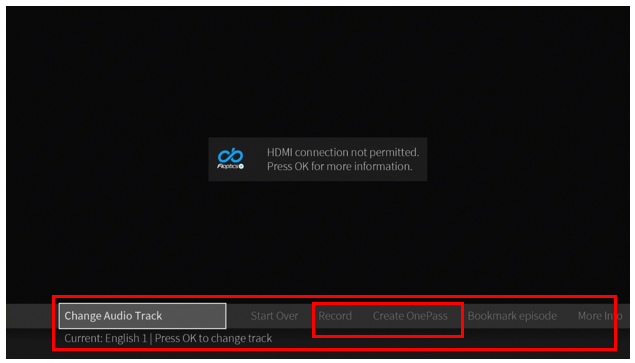.png)
Once you have selected your desired recording option of singe recording or OnePass, follow the corresponding directions above.
-
How do I make changes to my TV package?
How do I make changes to my TV package?
You can make changes to your TV package by going to your My altafiber account, calling (513) 565-9890, visiting a Retail location or chatting with us.
-
How do I set up Parental Controls?
How do I set up Parental Controls?
Download guide to see how to setup Parental Controls. -
How long will it take altafiber to install my TV service?
How long will it take altafiber to install my TV service?
A typical TV service installation takes an average of 5 hours, some may take longer. Your altafiber technician will perform an initial walk through to give you a personalized time estimate.
For our customers that rent or lease, a signed landlord permission form must be presented at the time of installation. The form may be found below. -
Manage Fioptics+ Account from myaltafiber.com
Manage Fioptics+ Account from myaltafiber.com
Customers will be able to manage their Fioptics+ account in several ways. They can manage their currently active unmanaged devices (Fire Stick/Cube, AppleTV, Android TV and Mobile Devices). They will also be able to reset their Parental Controls PIN by device, adjust their nDVR tiers and more at Myaltafiber.com.
.png)
-
What can I expect during my service installation?
What can I expect during my service installation?
The altafiber service technician will arrive sometime during the time frame window you were provided when placing your order (example: 8-12, 12-4, or 4-8). The time frame quoted is the arrival window for your technician. There may be situations when your technician does not arrive until the end of your time frame window. The completion of your service installation may extend past the quoted time frame. -
What can I expect the technician to do during my Fioptics+ TV install?
What can I expect the technician to do during my Fioptics+ TV install?
Upon arrival, your altafiber technician will verify that someone over 18 will be present during the entire installation process, and, if you rent or lease, that you have a signed permission form from your landlord.
Your technician will then perform an initial walk through to give you a personalized time estimate.
During installation, your technician will need unobstructed access to all cable jacks. This may mean you will need to move large entertainment centers, bookcases, large beds, etc. prior to your appointment. For the safety of your pet(s) and our technicians, please secure any pets while our technician is at your home. Drilling may also be necessary to route wires and cables.
After installation, your techincian will provide a demo of your new Fioptics service. -
What equipment do I receive?
What equipment do I receive?
Your Fioptics technician will bring and install your set-top boxes, one remote control for each box, a gateway, and a in some cases an ONT.
-
When is my installation appointment scheduled?
When is my installation appointment scheduled?
The details of your scheduled appointment can be found on the order receipt that was emailed to you.
If you didn’t receive that email, you can also find an Order Details message by logging into My altafiber and checking your Message Center.
-
-
-
All of my TV's are not working, what should I do?
All of my TV's are not working, what should I do?
In some cases a reboot of your set-top box can resolve the issue.
To reboot simply disconnect the power cord from the back of the box. Wait at least 30 seconds and then reconnect the power. The box should begin to initialize automatically - if it does not, press the POWER button on the set-top box. The box may take 2-3 minutes to fully power on and load the interface on your television. If your set top box doesn’t restart automatically within a few minutes, press the POWER button on the device.
If a reboot doesn't resolve your issue please make a note of any error messages you are receiving and contact Technical Support at 513-565-9890. -
How do I change the input on my TV?
How do I change the input on my TV?
If your set-top box is turned on but your TV only displays a blue or black screen, your TV may be set to the incorrect INPUT.
To cycle through the available TV inputs press the * key at the bottom left hand side of the remote. (see image below)
You can also press the INPUT or SOURCE button on the remote or the TV itself.
When you reach the correct input, your TV will display your video service. Be sure to note which input was successful. -
How do I reboot my set-top box?
How do I reboot my set-top box?
Simply disconnect the power cord from the back of the box. Wait at least 30 seconds and then reconnect the power. The box should begin to initialize automatically - if it does not, press the POWER button on the set-top box. The box may take 2-3 minutes to fully power on and load the interface on your television. If your set top box doesn’t restart automatically within a few minutes, press the POWER button on the device.
-
What do I do if I am having picture issues? (Why is my TV's picture distorted?)
What do I do if I am having picture issues? (Why is my TV's picture distorted?)
If the issue is occurring on more than one television: Please make a note of any error messages you are receiving and contact Technical Support (513-565-9890).
Show More Show Less-
What do I do if my picture on my TV is freezing?
What do I do if my picture on my TV is freezing?
In some cases when your TV‘s picture is freezing you just need to reboot your set-top box. Simply disconnect the power cord from the back of the box. Wait at least 30 seconds and then reconnect the power. The box should begin to initialize automatically - if it does not, press the POWER button on the set-top box. The box may take 2-3 minutes to fully power on and load the interface on your television. If your set top box doesn’t restart automatically within a few minutes, press the POWER button on the device.
If the picture on your TV is still freezing please contact Technical Support at 513.565.9890.
NOTE: When you remove the power cable from the set-top box, guide data may be temporarily lost. It may take up to 30 minutes for the Program Guide to completely download the program listings. Disconnecting the power will not erase scheduled DVR recordings but will interrupt any recordings occurring at that time. -
What do I do if my set-top box will not power on?
What do I do if my set-top box will not power on?
Please verify you have it plugged into a working power source and if it is plugged into a power strip make sure the power strip is plugged in. Verify the power cord from the wall to the set-top box is plugged in to the wall and the set-top box. If you need further assistance please call 513-565-9890.
-
What do I do if my TV says no signal?
What do I do if my TV says no signal?
First verify that your set-top box is properly connected to your television and wall outlet.
Then check that the set-top box and the television are both powered on. Make sure you press the power button on the actual set-top box and television, instead of using the remote.
If there is still no signal, check that your TV is set to the correct input. Press the * key. If you are unsure which input you have previously used, cycle through all available inputs using your television’s “Input” or “Source” button.
If selecting the correct input does not correct the problem, disconnect the power cable from the back of the set-top box. Let the device rest for 30 seconds then reconnect the power. The box should begin to reboot automatically after a moment. If it does not, press the power button on the set-top box. The box may take 2-3 minutes to fully power on and load.
If you need further assistance please call 513-565-9890. -
What if I have no picture or sound on my set-top box?
What if I have no picture or sound on my set-top box?
First verify that the set-top box and TV are both powered on - press the POWER button on the actual set-top box and television instead of using the remote.
-
-
-
Creek Remote Video
Creek Remote Video
Watch the video below for a full guide to your Fioptics+ Creek Remote.
-
Fioptics Internet Self-Install
Fioptics Internet Self-Install
Learn how to self-install your Fioptics+ equipment with the instructions in the video below. Or follow the "how-to" steps provided here, which will walk you through the installation process, including setting up your wireless network, gateway and/or Fioptics+ TV.
-
Fioptics+ Google Assistant
Fioptics+ Google Assistant
Watch the video below for a complete guide to your Fioptics+ Google Assistant.
-
Fioptics+ Menu
Fioptics+ Menu
Watch the video below for a deep dive into the Fioptics+ Menu.
Show More Show Less-
Fioptics+ Mobile and Streaming Apps
Fioptics+ Mobile and Streaming Apps
Watch the video below for a guide to the Fioptics+ Mobile Apps available on your smart phone.
-
Fioptics+ My Shows
Fioptics+ My Shows
Learn more about Fioptics+ My Shows with the video below.
-
Fioptics+ On Screen Guide
Fioptics+ On Screen Guide
Watch the video below for an introduction to the Fioptics+ On-Screen Guide.
-
Fioptics+ One Pass
Fioptics+ One Pass
Learn more about the Fioptics+ One Pass with the video below.
-
Fioptics+ Orientation Video
Fioptics+ Orientation Video
Watch the video below for an introduction to your Fioptics+ experience.
-
Fioptics+ Search
Fioptics+ Search
Watch the video below for a full guide to your Fioptics+ search capabilities.
-
Fioptics+ Self-Install
Fioptics+ Self-Install
Learn how to self-install your Fioptics+ equipment with the instructions in the video below. Or follow the "how-to" steps provided here, which will walk you through the installation process, including setting up your Fioptics+ TV service.
-
Fioptics+ Start Over Catch Up
Fioptics+ Start Over Catch Up
Watch the video below to learn more about Fioptics+ Start Over & Catch Up capabilities.
-
Fioptics+ Troubleshooting
Fioptics+ Troubleshooting
Watch the video below for help with troubleshooting your Fioptics+ product.
-
Fioptics+ Video On Demand
Fioptics+ Video On Demand
Watch the video below for a full introduction to your Fioptics+ Video on Demand.
-
-
-
How do I set up favorite channels?
How do I set up favorite channels?
Please click to view the guide on how to set up favorite channels. -
How to restart your Fioptics+ set top box
How to restart your Fioptics+ set top box
Download the guide to see how to restart your Fioptics+ set top box. -
Quickly access Accessibility options like Closed Captioning, Secondary Audio, Screen Reader function
Quickly access Accessibility options like Closed Captioning, Secondary Audio, Screen Reader function
While watching TV, press and hold the ‘i’ button on the remote. A menu will present on the bottom of the screen with options for: “Turn Screen Reader On”, Turn Closed Captions On”, and “Turn Secondary Audio On”.
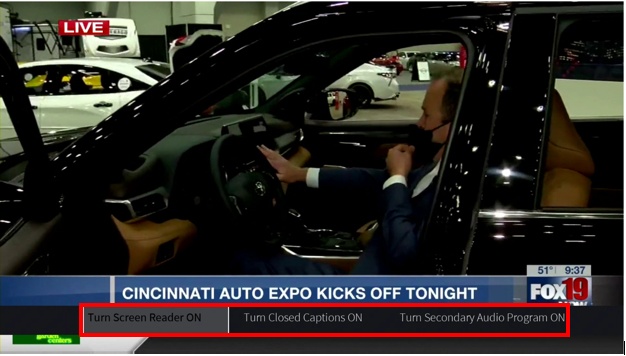
These options will turn to ‘Turn Off’ if one or more of these options has already been turned on previously.To set up closed captioning on your set top box please click HERE.
-
Quickly access Apps and Games
Quickly access Apps and Games
To quickly access the Apps and Games Menu simply long press the TiVo button on the remote. This allows you to access the Apps and Games menu from anywhere without having to go back into the Home screen and scroll over to Apps and Games.
Show More Show Less-
Using the TiVo button
Using the TiVo button
Download the guide to see how to use the TiVo button
-
-
-
Fioptics+ Creek Remote Guide
Fioptics+ Creek Remote Guide
Click the below link to view the Fioptics+ Creek Remote Guide.
-
Fioptics+ Fioptics App Guide
Fioptics+ Fioptics App Guide
Click the below link to view the Fioptics+ Fioptics App Guide.
-
Fioptics+ Mobile App Guide
Fioptics+ Mobile App Guide
Click the below link to download the Fioptics+ Mobile App Guide.
-
Fioptics+ Recording Guide
Fioptics+ Recording Guide
Click the below link to view the Fioptics+ Recording Guide.
Show More Show Less-
Fioptics+ Remote Controls Guide
Fioptics+ Remote Controls Guide
Click the below link to view the Fioptics+ Remote Controls Guide.
-
Fioptics+ Self Installation Guide
Fioptics+ Self Installation Guide
Follow the "how-to" steps provided here, which will walk you through the installation process, including setting up your wireless network, gateway and/or Fioptics+ TV service.
-
Fioptics+ Settings and System Menus Guide
Fioptics+ Settings and System Menus Guide
Click the below link to view the Fioptics+ User Menu Guide.
-
Fioptics+ TiVo S6A Guide
Fioptics+ TiVo S6A Guide
Click the below link to view the Fioptics+ TiVo S6A Guide.
-
Fioptics+ User Manual
Fioptics+ User Manual
Click the below link to view the Fioptics+ User Manual.
-
Fioptics+ Welcome Guide
Fioptics+ Welcome Guide
Click the below link to view the Fioptics+ Welcome Guide.
-
Home Screen Orientation Guide
Home Screen Orientation Guide
Click the below link to download the Fioptics+ Home Screen Orientation Guide.
-











