eero Secure
-
How do I block or allow certain websites?
How do I block or allow certain websites?
1. Tap on eero Secure.
2. Scroll down to the Profiles section, and select Block & Allow Sites.
3. Tap Add Blocked Site.
4. Enter the URL of the website you wish to block and select the Profile associated with the blocked site.
5. OR select Network to block it for all
users on the network.6. The blocked site now appears in the list
with the associated profiles. -
How do I content filter?
How do I content filter?
1. Tap on eero Secure.
2. Scroll down to the Profiles section, and select Content filters.
3. Select the profile for which you want to set up content filters.
4. Tap the desired filter template.
5. Review options and tap Apply.
6. Toggle on/off individual content filter categories as desired.
-
How do I create a profile?
How do I create a profile?
1. Tap on the blue "+" sign in the top right.
2. Select Add a Profile from the pop-up menu.
3. Add a profile name.
4. Select which devices to add to the profile.
5. Tap Done.
-
How do I enable ad blocking?
How do I enable ad blocking?
1. Tap on eero Secure
2. Scroll down to the Network section.
3. Toggle on Ad Blocking.
-
How do I enable my network security service?
How do I enable my network security service?
- Tap on eero Secure
- Scroll down to the Network section
- Toggle on Advanced Security
-
How do I block apps?
How do I block apps?
1. Tap on the blue "+" sign in the top right.
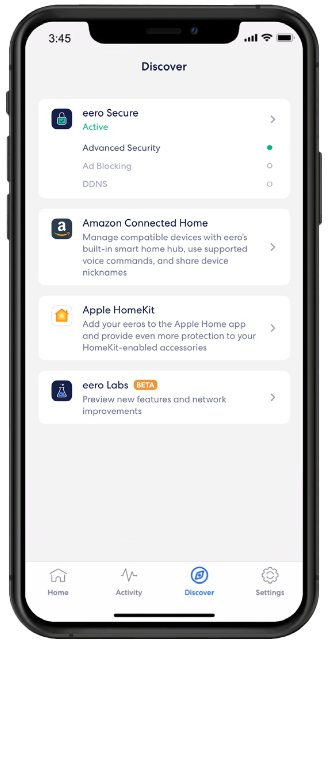-EDIT.png)
2. Scroll down to the Profiles section, and select Block apps.
-EDIT.png)
3. Select the profile for which you want to block apps.
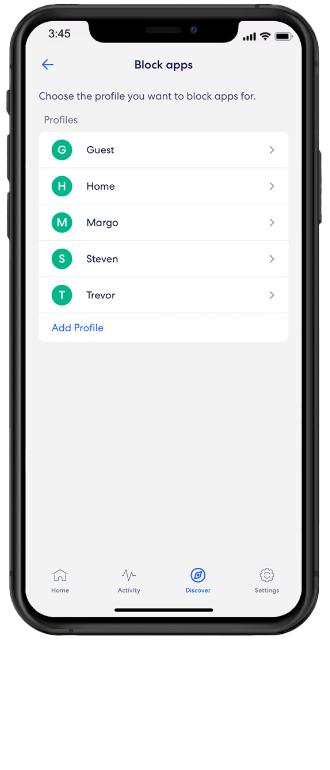-EDIT.png)
4. Select the apps that you want to block.
-EDIT.png)
5. Confirm selection by tapping Done.
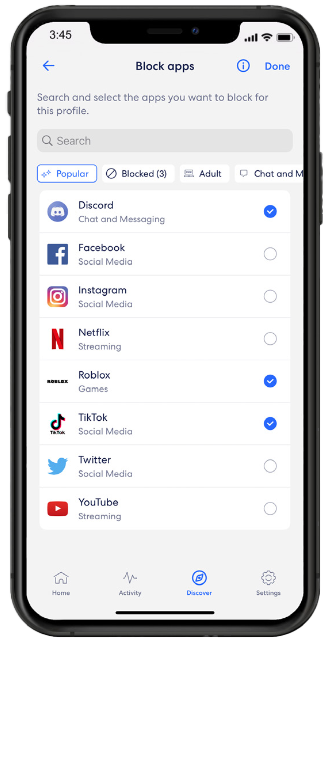-EDIT.png)
-
How do I see how many security threats have been blocked?
How do I see how many security threats have been blocked?
1. Tap on the Scans or Threat blocks block.
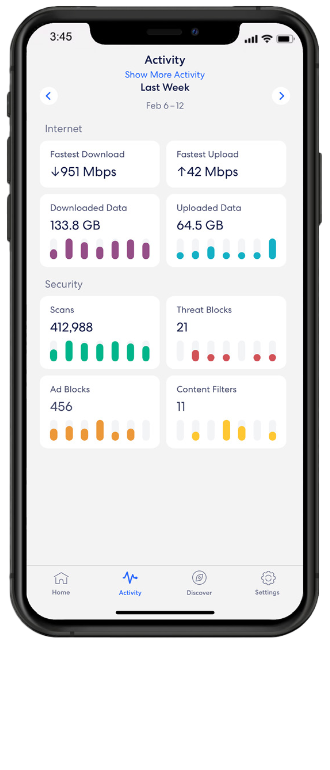-EDIT.png)
2. Navigate between the Day, Week, and Month tabs.
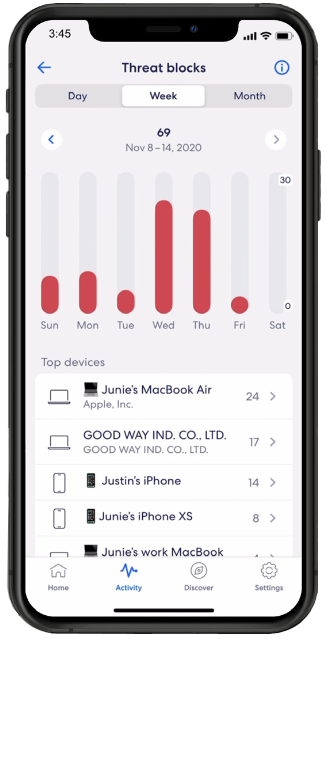-EDIT.png)
3. Select a top device to view more details.
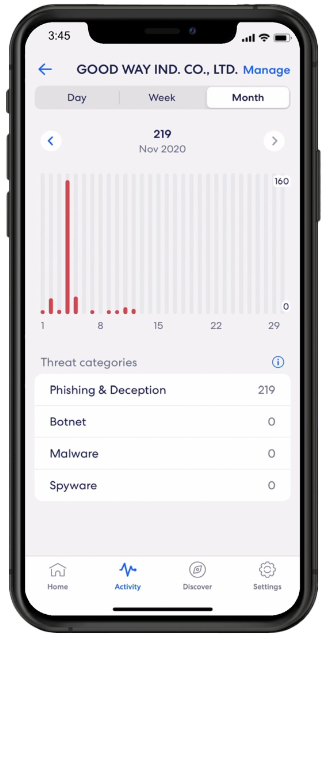-EDIT.png)
-
How do I manage my eero Secure notifications?
How do I manage my eero Secure notifications?
1. Select Notifications.
-EDIT.png)
2. Customize notifications to your liking.
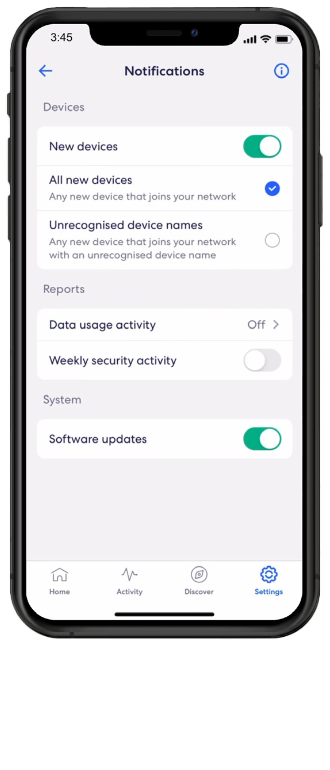-EDIT.png)




