1
Preparation
2
Connection
3
Completion

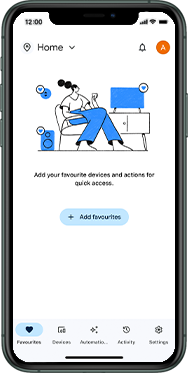
Self-install How to set up the App - Apple
Back to Self-install Back to Google devicehome_dts_return_topics Show all topics for the Google
3.4482758620689653%
How to set up the App - Apple
- Choose Devices.
- Choose an option, in this case, Google Nest or partner device.
- Choose Next.
- If this screen appears, choose Next.
- If this screen does not appear, skip the next steps.
Note: Make sure that the location is enabled on your device by going to Settings > Privacy & Security > Location Services and turn on Location Services.
- Choose Allow While Using App.
- Choose Continue.
- The app will automatically search for devices to connect.
- Choose Next.
- Choose Scan code.
- Note: The QR Code you will need to scan is located on the bottom of your Google Wireless Gateway.
- Choose OK.
- Scan the QR code on the bottom of your Google Wireless Gateway.
- Choose Join.
- The Google Wireless Gateway will connect to the network.
- Choose Wi-Fi name and enter a name.
- Choose Next.
- Note: To avoid losing connectivity on your connected devices, use your existing Wi-Fi Name and Password. If you don’t remember your Wi-Fi Name and Password, look for the label on the side or bottom of your old gateway.
- Choose Password and enter a password.
- Choose Next.
- Choose an option, in this case, Yes, I’m in.
- Choose an option, in this case, Yes, I’m in.
- Read the terms and conditions and choose I agree.
- Choose a location from the list of suggestions and choose Next.
- The Google Wireless Gateway will automatically search for updates.
- Your new Wi-Fi network is being created.
- Choose Join.
- The device is now connected to the Wi-Fi network.
- Choose an option, in this case, No if you have no additional extenders.
- Note: If you have additional extenders, choose Yes to set them up now.
- Choose an option, in this case, No Thanks.
- Choose an option, in this case, Allow.
- The Wi-Fi network will restart.
- The Wi-Fi network details are displayed.
- Choose Continue.
- You have successfully installed your Google Wireless Gateway.
- Your connected devices will appear under Devices.
3.4482758620689653%
Was this information helpful?
Your feedback helps us improve our site
Choose your Self-install provider
Back to Self-install Back to Google devicehome_dts_return_topics Show all topics for the GoogleSelf-install Topics
Back to GoogleFind a solution
Please select a category. We will guide you step for step to find a solution to your problem.
Loading
Tutorials
Find answers to the most important questions with our interactive tutorials.
Loading
Find a solution
Please select a category. We will guide you step for step to find a solution to your problem.
Loading
Select your 'Google' OS
Loading




