1
Preparation
2
Connection
3
Completion
Home devices eero Max 7
Select another device Select another device Show all topics for the eero Max 7
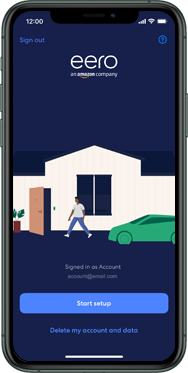
Self-install How to set up the App - Apple
Back to Self-install Back to eero Max 7 devicehome_dts_return_topics Show all topics for the eero Max 7
7.6923076923076925%
How to set up the App - Apple
- Choose Start setup.
- Choose Start.
- On your smartphone, choose the arrow symbol on the right-hand side.
- Repeat this step twice, as the eero has been connected already.
Note: Do not disconnect and reconnect the eero gateway. The connection was established in the previous step.
- Choose Next.
- Choose a location from the list of suggestions.
- Enter a Wi-Fi name and password and choose Create network.
Note: To avoid losing connectivity on your connected devices, use your existing Wi-Fi Name and Password. If you don’t remember your Wi-Fi Name & Password, look for the label on the side or bottom of your old gateway.
- Your eero Wi-Fi network is being set up.
- Your eero Max 7 is up and running.
- Choose Next.
- Choose an option, in this case, Finish setup if you have no additional extenders.
Note: If you have additional extenders, choose Add another eero device to set them up now.
- By logging into your Amazon account, you can use your eero as a hub and compatible devices on your network will easily connect to Alexa, if you have one.
- Choose an option, in this case, Skip.
- Choose Allow.
- Choose Join.
- You have successfully installed your eero Max 7.
- Your connected devices will appear under Other.
7.6923076923076925%
Was this information helpful?
Your feedback helps us improve our site
Choose your Self-install provider
Back to Self-install Back to eero Max 7 devicehome_dts_return_topics Show all topics for the eero Max 7Self-install Topics
Back to eero Max 7Find a solution
Please select a category. We will guide you step for step to find a solution to your problem.
Loading
Tutorials
Find answers to the most important questions with our interactive tutorials.
Loading
Find a solution
Please select a category. We will guide you step for step to find a solution to your problem.
Loading
Select your 'eero Max 7' OS
Loading




