1
Preparation
2
Connection
3
Completion
Home devices eero Max 7
Select another device Select another device Show all topics for the eero Max 7
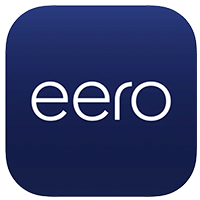
Self-install How to Create an Account - Apple
Back to Self-install Back to eero Max 7 devicehome_dts_return_topics Show all topics for the eero Max 7
10%
How to Create an Account - Apple
- On your smartphone, find and open the eero app.
- Choose New to eero?
- Choose Continue with email or phone.
- Choose Full name and enter your name.
- Choose +1 to select the country code.
- Scroll down.
- Choose an option, in this case, United States.
- Choose Mobile phone and enter your phone number.
- Choose Email address and enter your email address.
Note: Make sure you remember which email and phone number you use as you’ll need them whenever you log into your account.
- Choose the arrow symbol on the right-hand side.
- Read the terms and conditions and check By checking this, I agree to eero’s Terms of Service (including the eero Subscription Terms of Service, where applicable). Please see eero’s Privacy Policy.
- Choose Confirm.
- Enter the verification code and choose the arrow symbol on the right-hand side.
- You have now created your eero account and are ready to start the setup.
10%
Was this information helpful?
Your feedback helps us improve our site
Choose your Self-install provider
Back to Self-install Back to eero Max 7 devicehome_dts_return_topics Show all topics for the eero Max 7Self-install Topics
Back to eero Max 7Find a solution
Please select a category. We will guide you step for step to find a solution to your problem.
Loading
Tutorials
Find answers to the most important questions with our interactive tutorials.
Loading
Find a solution
Please select a category. We will guide you step for step to find a solution to your problem.
Loading
Select your 'eero Max 7' OS
Loading




