1
Preparation
2
Connection
3
Completion

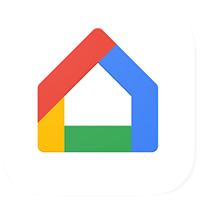
Self-install How to Create an Account - Android
Back to Self-install Back to Google devicehome_dts_return_topics Show all topics for the Google
3.3333333333333335%
How to Create an Account - Android
- On your smartphone, find and open the Home app.
- Choose Get started.
- The Google Home app will automatically search your device for a Google account.
Note: If the search is successful, you will be logged in with that account.
- Choose Create account.
- Choose an option, in this case, For my personal use.
- Choose First name and enter your name.
- Choose Next.
- Choose Month and choose your month of birth.
- Choose Day and enter your day of birth.
- Choose Year and enter your year of birth.
- Choose Gender and choose an option.
- Choose Next.
- Under Username, enter a username.
- Choose Next.
- Under Password, enter a password.
- Choose Next.
- Scroll down.
- Choose an option, in this case, Skip.
- Account details are displayed.
- Choose Next.
- Check an option, in this case, Express and choose Next.
- Scroll down.
- Choose an option, in this case, Accept all.
- Scroll down.
- Choose Confirm.
- Scroll down.
- Choose I agree.
- Optional: Turn off Use basic device backup.
- Choose Accept.
- Choose Create home.
- Choose Home nickname and enter a name.
- Choose Next.
- Enter your home address and choose Next, or in this case, choose Skip.
- Choose Continue without address.
- Choose Next.
- Choose an option, in this case, While using the app.
Note: You must allow access to your location to finish the setup.
- If this screen appears, choose Settings.
- If this screen does not appear, skip the next steps.
- Turn on Location.
- Choose the back symbol.
- Choose Not now.
- Choose Next.
- Choose Not now.
- You have successfully created an account.
3.3333333333333335%
Was this information helpful?
Your feedback helps us improve our site
Choose your Self-install provider
Back to Self-install Back to Google devicehome_dts_return_topics Show all topics for the GoogleSelf-install Topics
Back to GoogleFind a solution
Please select a category. We will guide you step for step to find a solution to your problem.
Loading
Tutorials
Find answers to the most important questions with our interactive tutorials.
Loading
Find a solution
Please select a category. We will guide you step for step to find a solution to your problem.
Loading
Select your 'Google' OS
Loading




