
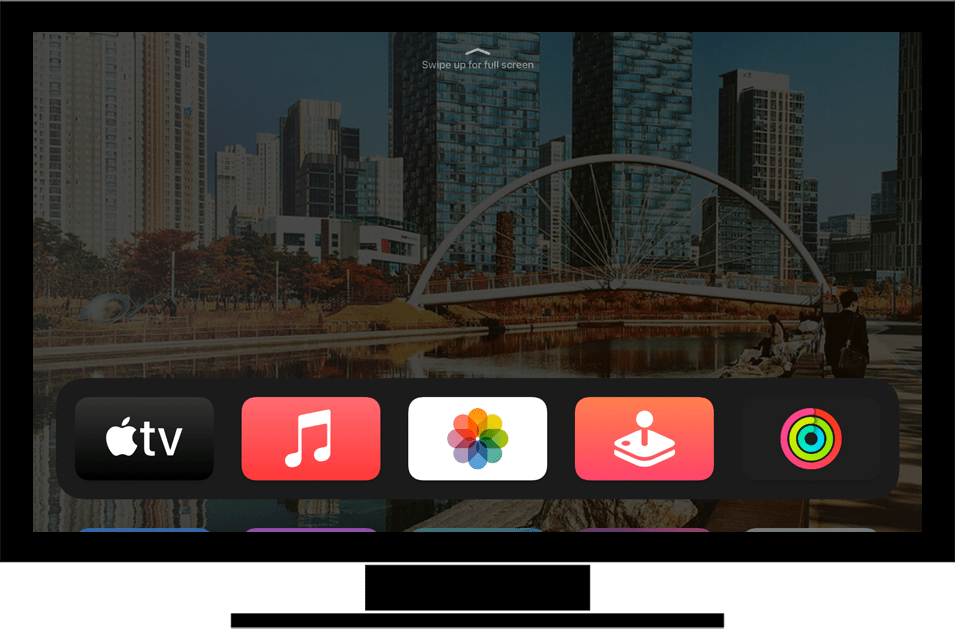
Wi-Fi Connect to a Wireless (Wi-Fi) Network
Back to Wi-Fi Back to Apple devicehome_dts_return_topics Show all topics for the Apple
14.285714285714286%
Connect to a Wireless (Wi-Fi) Network
- To scan for and connect to an available Wi-Fi network, follow these steps:
- Scroll down.
- Choose Settings and press the Touch surface on the remote control.
- Choose Network and press the Touch surface on the remote control.
- All available Wi-Fi networks within range of your Apple TV are listed.
- Choose the network to which you want to connect and press the Touch surface on the remote control.
- If the network is not listed, make sure that the network is enabled and within range of the Apple TV and choose Other…
- If this screen appears, enter the password.
- If this screen does not appear, skip the next step.
- Choose Continue and press the Touch surface on the remote control.
- The device is now connected to the Wi-Fi network.
- To return to the Home screen, press the Apple TV App/Home button on the remote control once and then again.
14.285714285714286%
Was this information helpful?
Your feedback helps us improve our site
Choose your Wi-Fi provider
Back to Wi-Fi Back to Apple devicehome_dts_return_topics Show all topics for the AppleWi-Fi Topics
Back to AppleFind a solution
Please select a category. We will guide you step for step to find a solution to your problem.
Loading
Tutorials
Find answers to the most important questions with our interactive tutorials.
Loading
Find a solution
Please select a category. We will guide you step for step to find a solution to your problem.
Loading
Select your 'Apple' OS
Loading




