
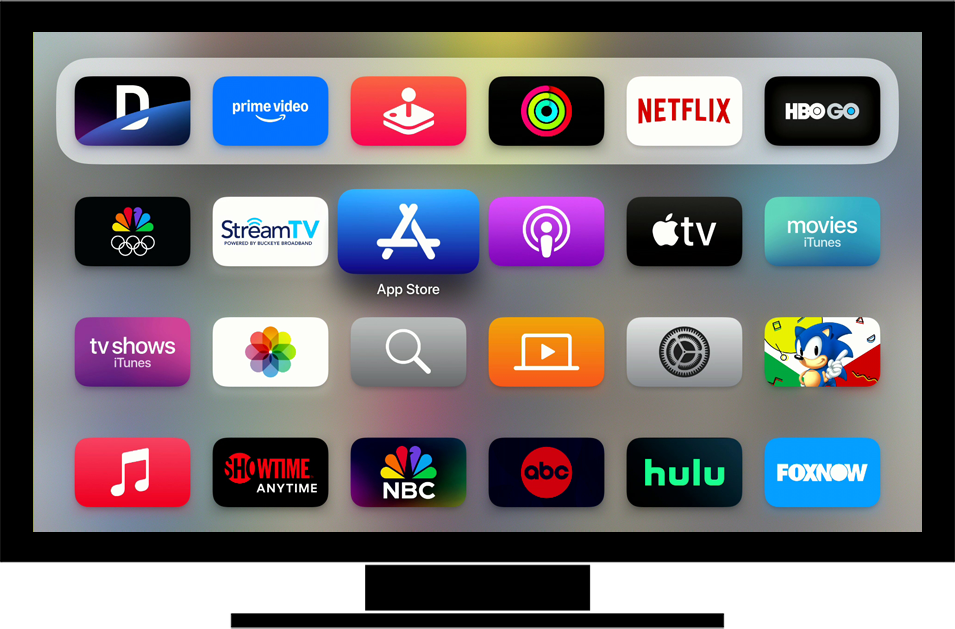
Settings How to install Fioptics+
Back to Settings Back to Apple devicehome_dts_return_topics Show all topics for the Apple
5.882352941176471%
How to install Fioptics+
- To search for and install an application on your Apple TV, follow these steps:
- Choose App Store and press the Touch surface on the remote control.
- To search for an application, choose the magnifying glass symbol and press the Touch surface on the remote control.
- Enter a search key, in this case, fioptics.
- Choose fioptic+ and press the Touch surface on the remote control.
- Choose the download symbol and press the Touch surface on the remote control.
- Foptics+ will start downloading.
- Choose Open and press the Touch surface on the remote control.
- Follow the onscreen instructions.
- Choose Continue and press the Touch surface on the remote control.
- Choose Email Address and enter your email address.
- Choose Password and enter your password.
- Choose Continue and press the Touch surface on the remote control.
- You will receive a confirmation email with an activation code. In order to activate the device please enter the validation and choose Activate, then press the Touch surface on the remote control.
- Read the terms and conditions.
- Choose an option, in this case, Accept and press the Touch surface on the remote control.
- If this screen appears, choose Ask App Not to Track and press the Touch surface on the remote control.
- If this screen does not appear, go the next step.
- If this screen appears, choose Skip this and press the Touch surface on the remote control.
- If this screen does not appear, go the next step.
- The application has been installed.
- To return to the Home screen, press the Apple TV App/Home button on the remote control once and then again.
- Learn how to delete an app.
5.882352941176471%
Was this information helpful?
Your feedback helps us improve our site
Choose your Settings provider
Back to Settings Back to Apple devicehome_dts_return_topics Show all topics for the AppleSettings Topics
Back to AppleFind a solution
Please select a category. We will guide you step for step to find a solution to your problem.
Loading
Tutorials
Find answers to the most important questions with our interactive tutorials.
Loading
Find a solution
Please select a category. We will guide you step for step to find a solution to your problem.
Loading
Select your 'Apple' OS
Loading




