
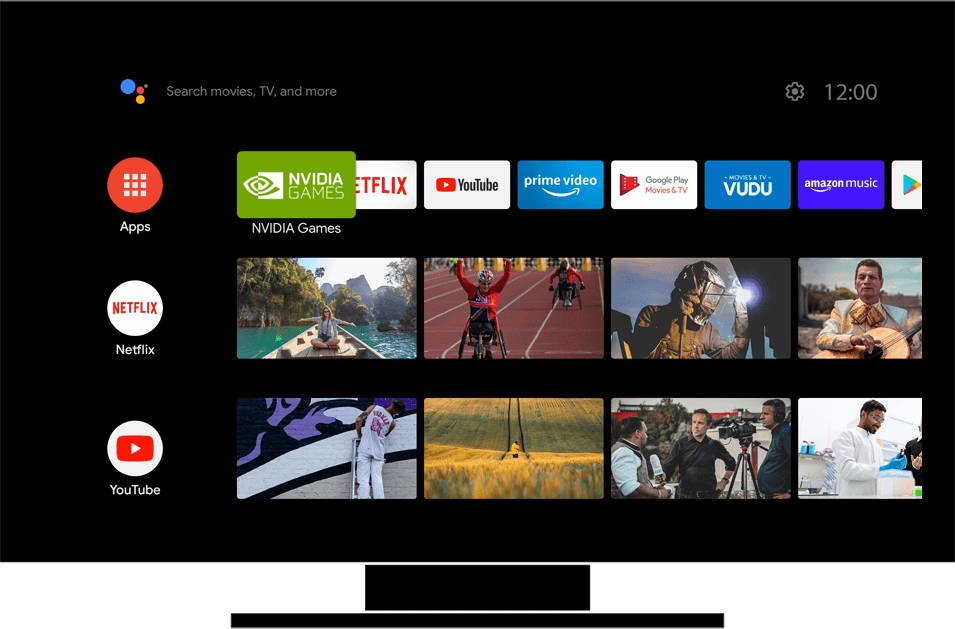
Settings How to check for latest device software
Back to Settings Back to Android TV devicehome_dts_return_topics Show all topics for the Android TV
11.11111111111111%
How to check for latest device software
- To check for available software updates on your Android TV, follow these steps:
- Note: Most software updates cannot be reversed. It is often not possible to reinstall the older software on your Android TV.
- Choose the settings symbol and press the Select button on the remote control.
- Choose Device Preferences and press the Select button on the remote control.
- Choose About and press the Select button on the remote control.
- Choose System upgrade and press the Select button on the remote control.
- Optional: Choose When to upgrade and enter an option.
- Choose Check for upgrade and press the Select button on the remote control.
- Choose Check for upgrade and press the Select button on the remote control.
- The Android TV is now searching for available updates.
- If this screen appears, the Android TV already has the latest software version.
- If this screen does not appear, an update is available. To install the software update, follow the on-screen instructions.
- To return to the Home screen, press the Home button on the remote control.
11.11111111111111%
Was this information helpful?
Your feedback helps us improve our site
Choose your Settings provider
Back to Settings Back to Android TV devicehome_dts_return_topics Show all topics for the Android TVSettings Topics
Back to Android TVFind a solution
Please select a category. We will guide you step for step to find a solution to your problem.
Loading
Tutorials
Find answers to the most important questions with our interactive tutorials.
Loading
Find a solution
Please select a category. We will guide you step for step to find a solution to your problem.
Loading
Select your 'Android TV' OS
Loading




