TV Amazon Fire Stick
Select another device Select another device Show all topics for the Amazon Fire Stick
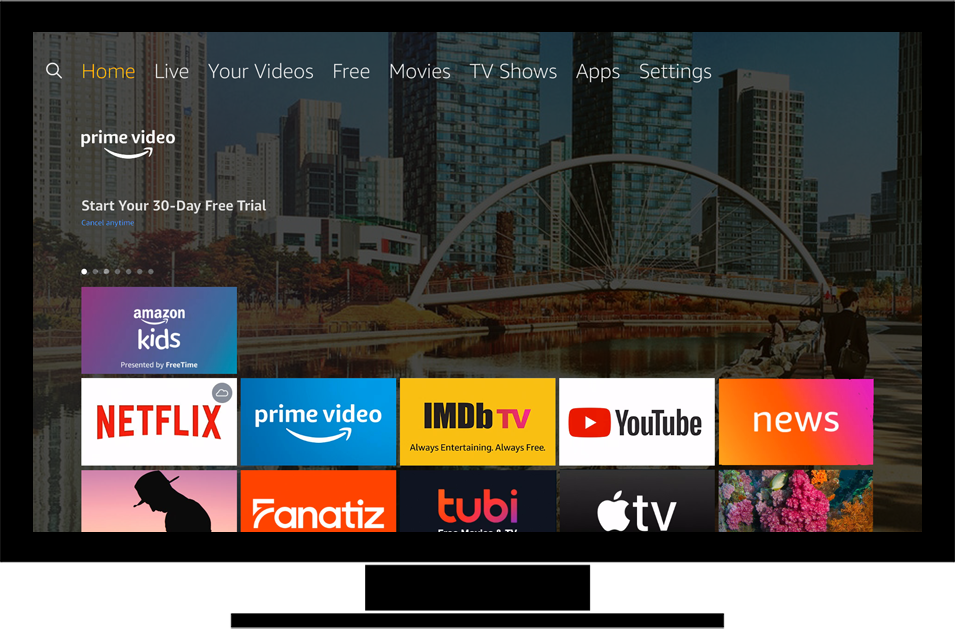
Settings How to delete an app
Back to Settings Back to Amazon Fire Stick devicehome_dts_return_topics Show all topics for the Amazon Fire Stick
12.5%
How to delete an app
- To remove an application from your Amazon Fire Stick, follow these steps:
- Choose Settings.
- Scroll to the right.
- Choose Applications and press the Select button on the remote control.
- Scroll down.
- Choose Manage Installed Applications and press the Select button on the remote control.
- Scroll down.
- Choose an option, in this case, Netflix, and press the Select button on the remote control.
- Choose Uninstall and press the Select button on the remote control.
- Choose Uninstall and press the Select button on the remote control.
- The application has been removed.
- To return to the Home screen, press the Home button on the remote control.
12.5%
Was this information helpful?
Your feedback helps us improve our site
Choose your Settings provider
Back to Settings Back to Amazon Fire Stick devicehome_dts_return_topics Show all topics for the Amazon Fire StickSettings Topics
Back to Amazon Fire StickFind a solution
Please select a category. We will guide you step for step to find a solution to your problem.
Loading
Tutorials
Find answers to the most important questions with our interactive tutorials.
Loading
Find a solution
Please select a category. We will guide you step for step to find a solution to your problem.
Loading
Select your 'Amazon Fire Stick' OS
Loading




