Samsung Galaxy Tab E
Select another device Select another device Show all topics for the Galaxy Tab E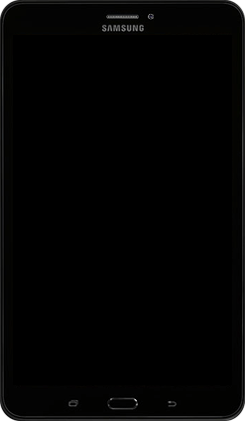
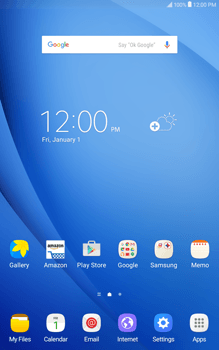
Wi-Fi Connect to a Wireless (Wi-Fi) Network
Back to Wi-Fi Back to Galaxy Tab E devicehome_dts_return_topics Show all topics for the Galaxy Tab E
12.5%
Connect to a Wireless (Wi-Fi) Network
- To scan for and connect to available Wi-Fi networks, follow these steps:
- Go to the Home screen.
- Choose Apps.
- Choose Settings.
- Turn on Wi-Fi.
- All available Wi-Fi networks within range of your Samsung Galaxy Tab E are listed.
- Choose the network to which you want to connect.
- If the network is not listed, make sure that the network is enabled and within the range of the Samsung Galaxy Tab E.
- If this screen appears, enter the password and choose CONNECT.
- If this screen does not appear, go to the next step.
- The Samsung Galaxy Tab E is now connected to the Wi-Fi network.
- Return to the Home screen.
- After your device connects to the Wi-Fi network, you can access the internet with the web browser or apps.
12.5%
Was this information helpful?
Your feedback helps us improve our site
Choose your Wi-Fi provider
Back to Wi-Fi Back to Galaxy Tab E devicehome_dts_return_topics Show all topics for the Galaxy Tab EWi-Fi Topics
Back to Galaxy Tab EFind a solution
Please select a category. We will guide you step for step to find a solution to your problem.
Loading
Tutorials
Find answers to the most important questions with our interactive tutorials.
Loading
Find a solution
Please select a category. We will guide you step for step to find a solution to your problem.
Loading
Select your 'Galaxy Tab E' OS
Loading




