Motorola Moto G stylus 5G (2022)
Select another device Select another device Show all topics for the Moto G stylus 5G (2022)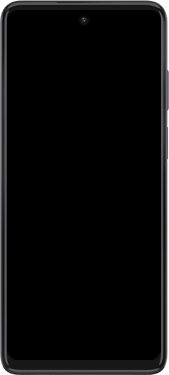
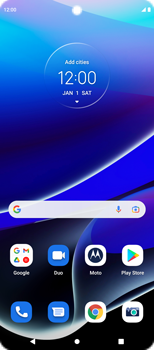
Email Setup email
Back to Email Back to Moto G stylus 5G (2022) devicehome_dts_return_topics Show all topics for the Moto G stylus 5G (2022)
4.3478260869565215%
Setup email
- To set up an email account and manually enter the settings, follow these steps:
- Go to the Home screen.
- To open the menu, swipe up on the screen.
- Scroll down.
- Choose Gmail.
- If this screen appears, choose GOT IT.
- If this screen does not appear, skip the next step.
- Choose Add an email address.
- If this screen appears, choose your profile image. Then, choose Add another account.
- If this screen does not appear, go to the next step.
- Choose Other.
- Under Enter your email, enter your email address
- Choose MANUAL SETUP.
- Choose Personal (POP3).
- Under Password, enter your password
- Choose NEXT.
- Under Username, enter your email address
- Under Password, enter your password
- Under Server, enter pop3.live.com
- Under Delete email from server, choose an option.
- Choose NEXT.
- The information will be verified.
- If an error message is displayed, verify the settings and choose NEXT.
- If Require signin is turned off, turn on Require signin.
- If Require signin is turned on, go to the next step.
- Under Username, enter your email address
- Under Password, enter your password
- Under SMTP server, enter smtp.live.com
- Choose NEXT.
- The information will be verified.
- If an error message is displayed, verify the settings and choose NEXT.
- Under Sync frequency, choose an option.
- Optional: Uncheck one or more options.
- Choose NEXT.
- Under Account name (optional), enter Live
- Choose Your name and enter your name
- Choose NEXT.
- Choose TAKE ME TO GMAIL.
- The e-mail account has been configured and is ready for use.
- Return to the Home screen.
- You can now send and receive email from this account.
4.3478260869565215%
Was this information helpful?
Your feedback helps us improve our site
Choose your Email provider
Back to Email Back to Moto G stylus 5G (2022) devicehome_dts_return_topics Show all topics for the Moto G stylus 5G (2022)Email Topics
Back to Moto G stylus 5G (2022)Find a solution
Please select a category. We will guide you step for step to find a solution to your problem.
Loading
Tutorials
Find answers to the most important questions with our interactive tutorials.
Loading
Find a solution
Please select a category. We will guide you step for step to find a solution to your problem.
Loading
Select your 'Moto G stylus 5G (2022)' OS
Loading




