Motorola Moto G 5G (2023)
Select another device Select another device Show all topics for the Moto G 5G (2023)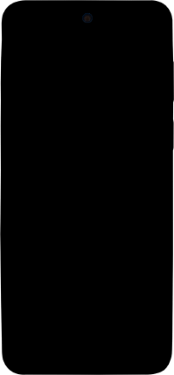
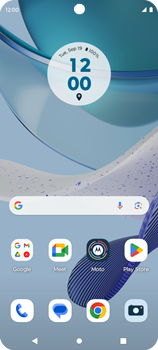
Email Setup email
Back to Email Back to Moto G 5G (2023) devicehome_dts_return_topics Show all topics for the Moto G 5G (2023)
5.555555555555555%
Setup email
- To set up an email account and manually enter the settings, follow these steps:
- Go to the Home screen.
- To open the menu, swipe up on the screen.
- Scroll down.
- Choose Google.
- Choose Gmail.
- If this screen appears, choose GOT IT.
- If this screen does not appear, skip the next step.
- Choose Add an email address.
- If this screen appears, choose your profile image. Then, choose Add another account.
- If this screen does not appear, go to the next step.
- Choose Google.
- Choose Email or phone and enter your email address
- Choose Next.
- Under Enter your password, enter your password
- Choose Next.
- If this screen appears, choose an option, in this case, Don’t turn on.
- If this screen does not appear, go to the next step.
- Read the terms and conditions and choose I agree.
- Scroll down.
- Optional: Turn off Use basic device backup.
- Choose Accept.
- Choose TAKE ME TO GMAIL.
- If this screen appears, choose an option, in this case, Allow.
- If this screen does not appear, go to the next step.
- If this screen appears, choose an option, in this case, Got it.
- If this screen does not appear, go to the next step.
- The e-mail account has been configured and is ready for use.
- Return to the Home screen.
- You can now send and receive email from this account.
5.555555555555555%
Was this information helpful?
Your feedback helps us improve our site
Choose your Email provider
Back to Email Back to Moto G 5G (2023) devicehome_dts_return_topics Show all topics for the Moto G 5G (2023)Email Topics
Back to Moto G 5G (2023)Find a solution
Please select a category. We will guide you step for step to find a solution to your problem.
Loading
Tutorials
Find answers to the most important questions with our interactive tutorials.
Loading
Find a solution
Please select a category. We will guide you step for step to find a solution to your problem.
Loading
Select your 'Moto G 5G (2023)' OS
Loading




