Wi-Fi - Connect to a Wireless (Wi-Fi) Network
Google Pixel 6 Pro
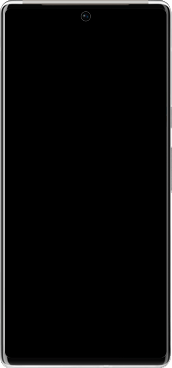
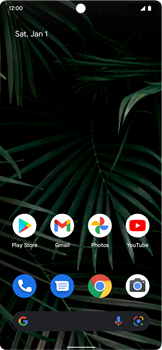
Wi-Fi Connect to a Wireless (Wi-Fi) Network
Back to Wi-Fi Back to Pixel 6 Pro devicehome_dts_return_topics Show all topics for the Pixel 6 Pro
10%
Connect to a Wireless (Wi-Fi) Network
- To scan for and connect to available Wi-Fi networks, follow these steps:
- Go to the Home screen.
- To open the menu, swipe up on the screen.
- Scroll down.
- Choose Settings.
- Scroll down.
- Choose Network & internet.
- Choose Internet.
- Turn on Wi-Fi.
- All available Wi-Fi networks within range of your Google Pixel 6 Pro are listed.
- Choose the network to which you want to connect.
- If the network is not listed, make sure that the network is turned on and within range of the Google Pixel 6 Pro.
- If this screen appears, enter the password and choose Connect.
- If this screen does not appear, go to the next step.
- The Google Pixel 6 Pro is now connected to the Wi-Fi network.
- Return to the Home screen.
- After your device connects to the Wi-Fi network, you can access the internet with the web browser or apps.
10%
Was this information helpful?
Your feedback helps us improve our site
Choose your Wi-Fi provider
Back to Wi-Fi Back to Pixel 6 Pro devicehome_dts_return_topics Show all topics for the Pixel 6 ProWi-Fi Topics
Back to Pixel 6 ProFind a solution
Please select a category. We will guide you step for step to find a solution to your problem.
Loading
Tutorials
Find answers to the most important questions with our interactive tutorials.
Loading
Find a solution
Please select a category. We will guide you step for step to find a solution to your problem.
Loading
Select your 'Pixel 6 Pro' OS
Loading




