
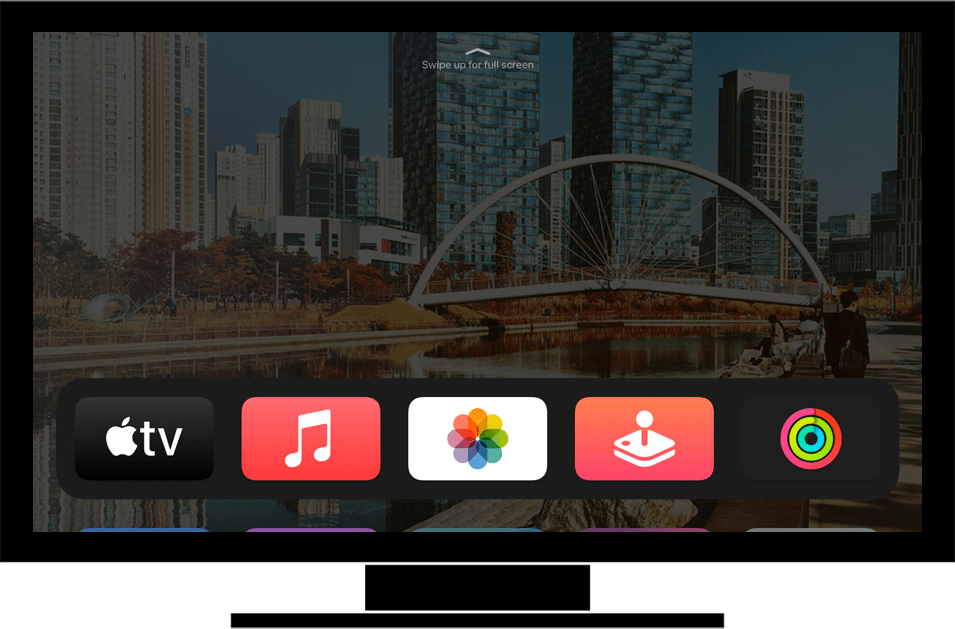
Settings Clear app cache and data
Back to Settings Back to Apple TV devicehome_dts_return_topics Show all topics for the Apple TV
8.333333333333334%
Clear app cache and data
- To remove the cache and data of an application from the Apple TV, follow these steps:
- Scroll down.
- Choose Settings and press the Touch surface on the remote control.
- Choose General and press the Touch surface on the remote control.
- Scroll down.
- Choose Manage Storage and press the Touch surface on the remote control.
- Choose the trash symbol next to Fioptics Plus and press the Touch surface on the remote control.
- Choose Delete and press the Touch surface on the remote control.
- The application has been removed.
- To return to the Home screen, press the Apple TV App/Home button on the remote control once and then again.
- Scroll down.
- Choose App Store and press the Touch surface on the remote control.
- Choose Purchased and press the Touch surface on the remote control.
- Choose Fioptics+ and press the Touch surface on the remote control.
- Choose the download symbol and press the Touch surface on the remote control.
- The app is re-installed.
- To open the application, choose Open.
- To return to the Home screen, press the Apple TV App/Home button on the remote control once and then again.
8.333333333333334%
Was this information helpful?
Your feedback helps us improve our site
Choose your Settings provider
Back to Settings Back to Apple TV devicehome_dts_return_topics Show all topics for the Apple TVSettings Topics
Back to Apple TVFind a solution
Please select a category. We will guide you step for step to find a solution to your problem.
Loading
Tutorials
Find answers to the most important questions with our interactive tutorials.
Loading
Find a solution
Please select a category. We will guide you step for step to find a solution to your problem.
Loading
Select your 'Apple TV' OS
Loading




