Apple iPhone 6s Plus
Select another device Select another device Show all topics for the iPhone 6s Plus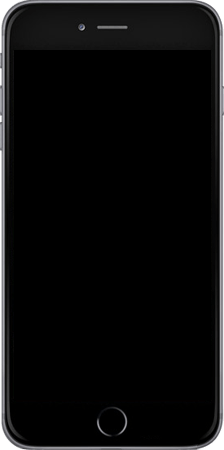
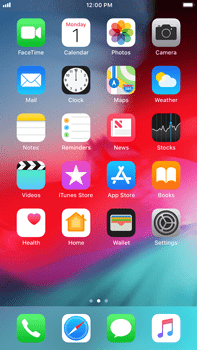
Email Setup email
Back to Email Back to iPhone 6s Plus devicehome_dts_return_topics Show all topics for the iPhone 6s Plus
10%
Setup email
- To set up an email account and manually enter the settings, follow these steps:
- Go to the Home screen.
- Choose Settings.
- Scroll down.
- Choose Passwords & Accounts.
- Choose Add Account.
- Choose Google.
- Choose Email or phone and enter your email address
- Choose Next.
- Choose Enter your password and enter your password
- Choose Next.
- Optional: turn on or turn off one or more options.
- Choose Save.
- The e-mail account has been configured and is ready for use.
- Return to the Home screen.
- You can now send and receive email from this account.
10%
Was this information helpful?
Your feedback helps us improve our site
Choose your Email provider
Back to Email Back to iPhone 6s Plus devicehome_dts_return_topics Show all topics for the iPhone 6s PlusEmail Topics
Back to iPhone 6s PlusFind a solution
Please select a category. We will guide you step for step to find a solution to your problem.
Loading
Tutorials
Find answers to the most important questions with our interactive tutorials.
Loading
Find a solution
Please select a category. We will guide you step for step to find a solution to your problem.
Loading
Select your 'iPhone 6s Plus' OS
Loading




