Apple iPhone 13 Pro Max
Select another device Select another device Show all topics for the iPhone 13 Pro Max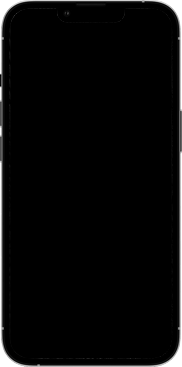
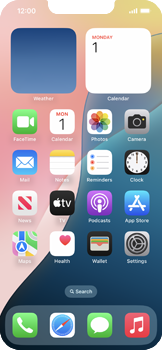
Email Setup email
Back to Email Back to iPhone 13 Pro Max devicehome_dts_return_topics Show all topics for the iPhone 13 Pro Max
9.090909090909092%
Setup email
- To set up an email account and manually enter the settings, follow these steps:
- Go to the Home screen.
- Choose Settings.
- Scroll down.
- Choose Apps.
- Scroll down.
- Choose Mail.
- Choose Add Account…
- Choose Outlook.com.
- Choose Email, phone, or Skype and enter your email address
- Choose Next.
- Choose Password and enter your password
- Choose Sign in.
- Optional: Turn off one or more options.
- Choose Save.
- The e-mail account has been configured and is ready for use.
- Return to the Home screen.
- You can now send and receive email from this account.
9.090909090909092%
Was this information helpful?
Your feedback helps us improve our site
Choose your Email provider
Back to Email Back to iPhone 13 Pro Max devicehome_dts_return_topics Show all topics for the iPhone 13 Pro MaxEmail Topics
Back to iPhone 13 Pro MaxFind a solution
Please select a category. We will guide you step for step to find a solution to your problem.
Loading
Tutorials
Find answers to the most important questions with our interactive tutorials.
Loading
Find a solution
Please select a category. We will guide you step for step to find a solution to your problem.
Loading
Select your 'iPhone 13 Pro Max' OS
Loading




