Apple iPad Pro 11 (5th gen)
Select another device Select another device Show all topics for the iPad Pro 11 (5th gen)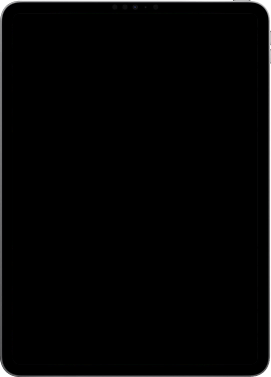
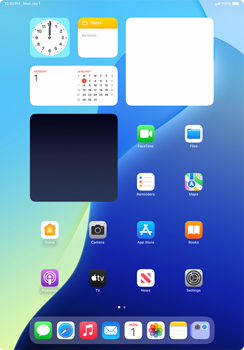
Email Setup email
Back to Email Back to iPad Pro 11 (5th gen) devicehome_dts_return_topics Show all topics for the iPad Pro 11 (5th gen)
3.5714285714285716%
Setup email
- To set up an email account and manually enter the settings, follow these steps:
- Go to the Home screen.
- Choose Settings.
- Scroll down the left menu.
- Choose Apps.
- Choose Mail.
- Choose Add Account…
- Choose Other.
- Choose Add Mail Account.
- Under Name, enter your name
- Under Email, enter your email address
- Under Password, enter your password
- Under Description, enter Zoomtown
- Choose Next.
- Choose POP.
- Under Name, enter your name
- Under Email, enter your email address
- Under Description, enter Zoomtown
- Under INCOMING MAIL SERVER:
- Under Host Name, enter pop.zoomtown.com
- Under User Name, enter your email address
- Under Password, enter your password
- Scroll down.
- Under OUTGOING MAIL SERVER:
- Under Host Name, enter smtp.zoomtown.com
- Under User Name, enter your email address
- Under Password, enter your password
- Choose Save.
- The information will be verified.
- If an error message is displayed, verify the settings and choose Save.
- Choose Mail Accounts.
- Choose your e-mail account.
- Under OUTGOING MAIL SERVER, choose SMTP.
- Under PRIMARY SERVER, choose smtp.zoomtown.com.
- Enable Use SSL.
- Under Server Port, enter 587 or 25
- Choose Done.
- Choose your e-mail account.
- Scroll down.
- Choose Advanced.
- Enable Use SSL.
- Under Server Port, enter 995 or 110
- Choose your e-mail account.
- Choose Done.
- The e-mail account has been configured and is ready for use.
- Return to the Home screen.
- You can now send and receive email from this account.
3.5714285714285716%
Was this information helpful?
Your feedback helps us improve our site
Choose your Email provider
Back to Email Back to iPad Pro 11 (5th gen) devicehome_dts_return_topics Show all topics for the iPad Pro 11 (5th gen)Email Topics
Back to iPad Pro 11 (5th gen)Find a solution
Please select a category. We will guide you step for step to find a solution to your problem.
Loading
Tutorials
Find answers to the most important questions with our interactive tutorials.
Loading
Find a solution
Please select a category. We will guide you step for step to find a solution to your problem.
Loading
Select your 'iPad Pro 11 (5th gen)' OS
Loading




